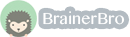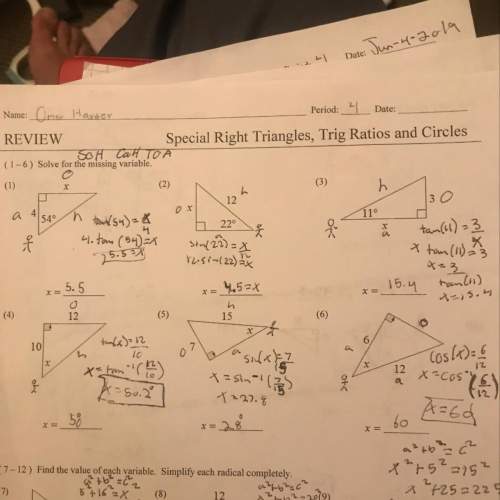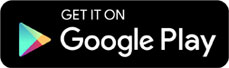Mathematics, 20.05.2021 22:30 brebob3339
The worksheet labeled Original contains the data as it appears in the report. Scroll through the data in this worksheet and do a spot check to verify that it is, in fact, the same table. This will give you some practice in navigating the table.
Once you are comfortable navigating, click the Modified tab. In this worksheet, a few changes have been made to the table:
Cells that contained H/ in the original table now contain zeros. H/ indicated that a particular carrier didn’t have a hub at a particular airport. In other words, it had 0 arriving flights with 0% arriving on time.
For each airport, an additional column labeled # ON TIME has been added.
On the far right, you will find a TOTAL area with three new columns: # OF ARR., # ON TIME, and % ON TIME.
By filling in all of the blank columns, you’ll transform the table into a two-way table. Below you’ll find instructions for filling in the blank columns to complete the two-way table.
Before you start, make a copy of the Modified worksheet in case you make a mistake. One way to do this is to right-click the Modified tab, select Move or Copy on the shortcut menu, select the Create a copy checkbox, and click OK. This procedure may vary slightly depending on your version of Microsoft Excel. If you make a mistake, just delete the Modified tab you created by right-clicking it and selecting Delete from the shortcut menu. Then make a new copy of the Modified worksheet and start again.
To complete the # ON TIME column for each airport:
Click in cells C8–C22 and look at the formula bar to get an understanding of the formulas in these cells. Do the same with cell C23.
Copy cells C8–C23, and paste them into the space for cells F8–F23.
Verify that all the formulas are doing what you expect.
Repeat this procedure to fill in the # ON TIME column for each individual airport.
To complete the TOTAL area on the right:
Go to columns CK and CL at the far right of the table. Examine what the formulas do for rows 8–22. Now examine the formula in cells CK23 and CL23.
Click in Cell CM8.
Enter a formula in the formula bar that will calculate what percentage of total arrivals are on-time arrivals.
Once you’re satisfied this formula works, copy it into all the cells in that column (CM8–CM22, plus CM23).
Submit your worksheet to your teacher using the digital drop box. Note that you will use this spreadsheet again in Task 4.

Answers: 1
Another question on Mathematics

Mathematics, 21.06.2019 19:10
If $740 is invested at an interest rate of 11% per year and is compounded continuously, how much will the investment be worth in 7 years? use the continuous compound interest formula a = pert.
Answers: 1

Mathematics, 22.06.2019 00:30
The length of a rectangle plus its width is 24 cm. the area is 143 square cm. what are the length and width of the rectangle?
Answers: 1

Mathematics, 22.06.2019 00:30
Select the correct answer from each drop-down menu. let c(g) be the total cost, including shoe rental, for bowling g games at pin town lanes. c(g) = 5g+3 so, c(6) = 8? 33? 30? or 14? this means that for a $6 shoe rental? for $6 per game? for 6 games? for a total cost of $6? , the games are $8 each? total cost is $33? number of games is 14? or total cost is $30? reset next
Answers: 1

Mathematics, 22.06.2019 03:30
Consider the diagram. lines e and c can be described as
Answers: 3
You know the right answer?
The worksheet labeled Original contains the data as it appears in the report. Scroll through the dat...
Questions



History, 04.01.2020 01:31






History, 04.01.2020 01:31

Social Studies, 04.01.2020 01:31



Health, 04.01.2020 01:31

Chemistry, 04.01.2020 01:31





Mathematics, 04.01.2020 01:31