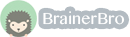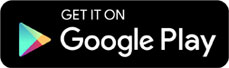Computers and Technology, 03.04.2021 14:03 hannabeth91
Cisco WAP125 Emulator Settings
Overview: Fill out the fillable fields in RED AND BOLD. Submit your lab by the deadline.
The Cisco WAP125 is a desktop dual band 802.11ac access point with PoE. Use the Cisco WAP125 emulator to complete this assignment.
https://www. cisco. com/assets/sol/sb/WAP125_Emulators/ WAP125_Emulator_v1-0-0-03/main. htm
Directions
Important note: Throughout this exercise the emulator will indicate that you have not saved a page to which you have made changes. The emulator does not allow you to save changes so please ignore the warning and choose OK when asked "Exit without saving?" Pressing the Save button also resets the changes and does not save your work.
Step 1: Connect to the emulator using the link shown above. It automatically displays the interface in Monitor mode
Step 2: Click on Getting Started in the lower right-hand panel. Provide a one sentence description of what is being displayed on this page and what it’s for.
Step 3: Click on System Configuration->LAN on the left-hand menu. By default your AP is using DHCP to get its IP address. Select Static IP and change the IP address so the last octet is 25. Use the snipping tool to capture the IPv4 configuration settings and paste it here:
Step 4: TFTP is a protocol that allows you to download the configuration of your AP as it boots up. Under DHCP Auto Configuration Settings, enable DHCP configuration settings so you can download a configuration file to your AP from a server IP address of 192.168.2.100 using a file name of yourlastname. xml. Take a snip of this configuration and paste it here:
Step 5: Click on Time in the left-hand menu. Click Manual and set the system date to today’s date and paste a snip showing that you have done so:
Step 6: Click on Notification in the left-hand menu and the View System Log (blue button at the bottom of the Log Settings section). Describe what your AP is displaying in the log (Describe the types of information it is telling you, not the actual log entries):
Step 7: Click on Security in the left-hand menu. Replace key 1 with a 7-digit number of your own, and give a radius server address (Server IP address-1) an address of 192.168.1.25. Take a snip and paste it here:
Step 8: Click on Wireless in the left-hand menu. In the Working Mode drop-down choose the 2.4 GHz radio. In the Channel field drop-down select channel 11. In the Wireless Network Mode field drop-down choose 2.4 GHz 802.11n. Take a snip and paste it here:
Step 9: In the Working Mode drop-down select the 5 GHz radio. Select the 20/40 MHz radio instead of 80 MHz. In the Channel field drop-down select channel 36. Take a snip and paste it here:
Step 10: Select Wireless Bridge in the left-hand menu. Hover over the ? to find out what WDS is. Explain what WDS is. (A clearer explanation is at What is WDS?)
Step 11: Click on Monitor -> Dashboard in the left-hand menu. There are 5 displayed graphs. Explain what each one is showing. If you need help interpreting them, see the manual at AP125 Manual, beginning at the bottom of page 95.
Graph 1:
Graph 2:
Graph 3:
Graph 4:
Graph 5:
Step 12: In the top right corner are three large green dots. Click on the LAN dot. What is the MAC address of the wired interface on this AP?
Step 13: Hit the back button in the upper right-hand corner. Now click on the Wireless dot. What is the MAC address of the 2.4 GHz wireless interface on this AP?
Step 14: What is the MAC address of the 5 GHz wireless interface on this AP?
Step 15: Click on Clients in the left-hand menu. What wireless network standard is being used by most of the clients? (Hint: You can get more insight by checking and unchecking the check-boxes on the top two graphs).
Step 16: Click on Guests in the left-hand menu. How many guests used the AP?
Step 17: Click on Troubleshoot -> Packet Capture in the left-hand menu. Change the packet capture duration to 600 seconds. Take a screen shot showing this configuration change.
Step 18 According to the manual at AP125 Manual, what does this packet capture feature do? (To train you to find information in manuals as you will do in the field, I will leave it to you to find the best description of this feature in the manual on your own).
Step 18: This device is called a Wireless Access Point (WAP), which differs from a Wireless Router such as you might have at home. Do some research and describe the difference between the two.

Answers: 3
Another question on Computers and Technology

Computers and Technology, 22.06.2019 19:40
Solve the following javafx application: write a javafx application that analyzes a word. the user would type the word in a text field, and the application provides three buttons for the following: - one button, when clicked, displays the length of the word.- another button, when clicked, displays the number of vowels in the word.- another button, when clicked, displays the number of uppercase letters in the word(use the gridpane or hbox and vbox to organize the gui controls).
Answers: 1

Computers and Technology, 23.06.2019 04:31
This graph compares the cost of room and board at educational institutions in texas.
Answers: 1

Computers and Technology, 24.06.2019 21:30
Jenny wants to create an animated short video to add to her website. which software will she use to create this animated video?
Answers: 1

Computers and Technology, 25.06.2019 00:00
What function key is used to enable the spelling and grammar function
Answers: 1
You know the right answer?
Cisco WAP125 Emulator Settings
Overview: Fill out the fillable fields in RED AND BOLD. Submit your...
Questions



English, 05.05.2020 18:01


Biology, 05.05.2020 18:01



Mathematics, 05.05.2020 18:01

Biology, 05.05.2020 18:01

English, 05.05.2020 18:01

Mathematics, 05.05.2020 18:01

Computers and Technology, 05.05.2020 18:01

English, 05.05.2020 18:01






Mathematics, 05.05.2020 18:01